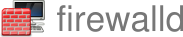Policy Sets: A Home Router in Four commands
Introduction to Policy Sets
Firewalld has supported policies for many years. Policies are super flexible and can describe all kinds of traffic patterns. That same flexibility can make it daunting for new users to get started. The solution is Policy Sets.
A Policy Set is a predefined collection of policies that solve a particular use case, e.g. a home gateway. This gives users a starting configuration that may be fine tuned for a specific environment. They also serve as documentation by example.
Policy Sets are administratively disabled by default. For them to activate you must remove the disable.
A whole set can be activated with one command:
# firewall-cmd --policy-set gateway --remove-disable
Policy Set: Gateway
The Gateway Policy Set may be used for a gateway, including a home router.
Getting Started
Creating a home router with the Gateway Policy Set is only a handful of commands. Two commands to add your LAN interface and uplink interface (Internet). One command to activate the Policy Set. One final command to reload the firewall.
# firewall-cmd --permanent --zone internal --add-interface eth0
# firewall-cmd --permanent --zone external --add-interface eth1
# firewall-cmd --permanent --policy-set gateway --remove-disable
# firewall-cmd --reload
That’s it. Congratulations! You now have an easy to use line rate home router!
Note: A full gateway would require local DHCP and DNS servers which
could be provided by dnsmasq. This is out of scope for this blog post.
Adding a Forward Port
One common thing for a home router is to expose some services, e.g. ssh for remote access. The Gateway Policy Set already has a policy to allow this. One just has to add the forward port.
This example forwards port 2222 from the Internet to the internal host
10.0.0.22:22.
# firewall-cmd --permanent --policy gateway-world-to-HOST \
--add-forward-port port=2222:proto=tcp:toport=22:toaddr=10.0.0.22
# firewall-cmd --reload
Documentation
Every Policy Set has a dedicated man page that describes the set and its
intended use case. You can discover all sets in the primary man page for
Policy Sets. See man firewalld.policy-sets. For example, the gateway
set man page is man firewalld.policy-set-gateway.
Availability
Policy sets are available in firewalld v2.4.0 and later.
Strict Forward Ports
Introduction
When Docker (or Podman) publishes container ports, the published ports are honored by firewalld. In some cases, users want firewalld to be strict and block those ports. This has been outlined in a previous post.
Firewalld now supports StrictForwardPorts which allows users to block
published container ports.
Configuration
The behavior is configurable by changing StrictForwardPorts in
/etc/firewalld/firewalld.conf.
/etc/firewalld/firewalld.conf:
# StrictForwardPorts
# If set to yes, the generated destination NAT (DNAT) rules will NOT accept
# traffic that was DNAT'd by other entities, e.g. docker. Firewalld will be
# strict and not allow published container ports until they're explicitly
# allowed via firewalld.
# If set to no, then docker (and podman) integrates seamlessly with firewalld.
# Published container ports are implicitly allowed.
# Defaults to "no".
StrictForwardPorts=no
Forwarding Ports with StrictForwardPorts=yes
When StrictForwardPorts=yes, the user must explicitly forward ports to
containers using firewalld. All --published ports will be blocked.
Since the containers IP address will change every time the container is started, a forward port should be added at runtime. Luckily docker provides a way to get the container’s address programmatically.
Example to forward 8080 to a container’s port 80.
# CONTAINER_IP=$(docker inspect -f '{{range.NetworkSettings.Networks}}{{.IPAddress}}{{end}}' <container_name>)
# firewall-cmd --zone public --add-forward-port=port=8080:proto=tcp:toport=80:toaddr=${CONTAINER_IP}
What it Looks Like
This feature works by altering the underlying firewall rules that accept DNAT’d connections.
With StrictForwardPorts=no, there is a top-level and generic accept of
all DNAT’d connections. This is the rule that would allow --published
ports.
table inet firewalld {
chain filter_FORWARD {
ct state established,related accept
ct status dnat accept <--- THIS RULE
[..]
}
}
With StrictForwardPorts=yes, the generic is replaced by a rule per
forward-port that accepts only those ports for which firewalld has
explicit configuration. It block all other DNAT’d traffic.
table inet firewalld {
chain filter_FORWARD {
ct state established,related accept
ct status dnat jump filter_FORWARD_dnat <--- CHANGED RULE
[..]
}
}
table inet firewalld {
chain filter_FORWARD_dnat {
ct original proto-dst 8080 accept <--- ONE PER forward-port
reject with icmpx admin-prohibited
}
}
Conclusion
This new configuration knob gives users more control over container traffic. The default behavior has not changed. That is, firewalld and docker (podman) integration is still seamless by default. Users that want strict control now have a configuration option to get the behavior they desire.
Bugs Referencing This Topic
This topic has been discussed and referenced in numerous reports.
Strict Filtering of Docker Containers
Introduction
Docker supports publishing ports for a container. This allows external access to the container. When firewalld is running these published ports are honored and a hole is opened in firewalld. For most users, e.g. workstations, this a good thing as docker works transparently.
For some users, this is not expected. They want firewalld to be strict. They want to only allow traffic explicitly configured via firewalld. Fortunately this can be achieved with some configuration.
Docker Configuration
To have full control of docker containers via firewalld one must first disable iptables in docker.
This can be done by adding iptables: false to the daemon
configuration.
# cat /etc/docker/daemon.json
{
"iptables": false
}
Then the host must be rebooted. Restarting Docker is not enough to clean up all the pre-existing iptables rules.
# reboot
Now the containers won’t have any iptables firewall rules automatically created.
Verify Docker Does Not Install iptables rules
This is optional and just for illustration purposes.
After the reboot starting a docker container will cause containers to not have internet access. This means that docker is not setting up iptables rules.
# docker run -it --rm debian:stable
# apt update
Ign:1 http://deb.debian.org/debian stable InRelease
Ign:2 http://deb.debian.org/debian stable-updates InRelease
Ign:3 http://deb.debian.org/debian-security stable-security InRelease
0% [Connecting to deb.debian.org]
In the next step this will be fixed by doing the networking natively in firewalld. Restarting the container is not necessary.
Firewalld Configuration
Now setup firewalld to natively perform all networking for docker with the following configuration.
firewall-cmd --permanent --zone docker --add-source 172.17.0.1/16
firewall-cmd --permanent --new-policy dockerToWorld
firewall-cmd --permanent --policy dockerToWorld --add-ingress-zone docker
firewall-cmd --permanent --policy dockerToWorld --add-egress-zone ANY
firewall-cmd --permanent --policy dockerToWorld --set-target ACCEPT
firewall-cmd --permanent --policy dockerToWorld --add-masquerade
firewall-cmd --reload
This creates a policy, dockerToWorld, to give the container internet
access. Note that the --add-source above assumes the default address
range used by docker.
Verify Firewalld Rules
After the firewalld rules are created verify the container has internet access.
# apt update
Get:1 http://deb.debian.org/debian stable InRelease [151 kB]
Get:2 http://deb.debian.org/debian stable-updates InRelease [55.4 kB]
Get:3 http://deb.debian.org/debian-security stable-security InRelease [48.0 kB]
Get:4 http://deb.debian.org/debian stable/main amd64 Packages [8786 kB]
Get:5 http://deb.debian.org/debian stable-updates/main amd64 Packages [12.7 kB]
Get:6 http://deb.debian.org/debian-security stable-security/main amd64 Packages [150 kB]
Fetched 9203 kB in 1s (7189 kB/s)
Reading package lists... Done
Building dependency tree... Done
Reading state information... Done
8 packages can be upgraded. Run 'apt list --upgradable' to see them.
Adding Firewalld Native Forward Ports
Since docker is no longer using iptables ports published with
--publish will no longer work. It’s simply ignored. Ports must be
exposed with firewalld.
The first step is to create another policy, dockerFwdPort, to allow
external access to the container.
firewall-cmd --permanent --new-policy dockerFwdPort
firewall-cmd --permanent --policy dockerFwdPort --add-ingress-zone ANY
firewall-cmd --permanent --policy dockerFwdPort --add-egress-zone HOST
Note: Older firewalld versions (before v2.0.z) require using
egress-zone=ANY.
To add port forwarding (equivalent of docker –publish) to a specific
container use --add-forward-port in the dockerFwdPort policy. This
example forwards port 8080 to to 80. Note that the containers IP
address must be known.
firewall-cmd --permanent --policy dockerFwdPort --add-forward-port port=8080:proto=tcp:toport=80:toaddr=172.17.0.2
Lastly reload the firewall.
firewall-cmd --reload
Results
This small amount of configuration allows firewalld to strictly filter docker container network traffic by doing all the networking natively in firewalld.
A Note About Podman
A similar configuration can be done with Podman. Podman 4.x can use
environment variable NETAVARK_FW=none to disable the network plugin.
Podman 5.x will have a containers.conf for it.
The firewalld configuration is the same except that the podman zone is
used instead of the docker zone.
Bugs Referencing This Topic
This topic has been discussed and referenced in numerous reports.
firewalld 2.1.0 release
A new release of firewalld, version 2.1.0, is available.
This is a feature release. It also includes all bug fixes since v2.0.0.
git shortlog --no-merges --grep "^feat" v2.0.0..v2.1.0
Thomas Haller (3):
- feat(service): add DNS over QUIC (DoQ) Service
- feat(icmp): add ICMPv6 Multicast Listener Discovery (MLD) types
- feat(fw): add ReloadPolicy option in firewalld.conf
Vinícius Ferrão (1):
- feat(service): add submission service (tcp 587)
Vixea (1):
- feat(service): Add alvr
nser77 (1):
- feat(service): add vrrp
Source available here:
- Tarball: firewalld-2.1.0.tar.gz
- SHA256: 22e3c700c2e4867796e9c22cf929cba4b2c143c8884240cfb9f3ef731366ff71
- Complete changelog on github: 2.0.0 to 2.1.0
firewalld 2.0.0 release
A new release of firewalld, version 2.0.0, is available.
This is a major release. The major version is being bumped symbolically
to reflect significant changes done in commit f4d2b80adc84
("fix(policy): disallow zone drifting"). It does not contain any
deliberate breaking changes.
Feature Blogs:
Additionally the release contains the below new features.
Eric Garver (4):
- feat(direct): avoid iptables flush if using nftables backend
- feat(zone): add support for priority
- feat(nftables): add support for flowtable (software fastpath)
- feat(nftables): support counters
Juris Lambda (2):
- feat(service): add Zabbix Java Gateway
- feat(service): add Zabbix Web Service
Nikolas Koesling (14):
- feat(service): add game 0AD
- feat(service): add game anno 1602
- feat(service): add game anno 1800
- feat(service): add game Civilization IV
- feat(service): add game Civilization V
- feat(service): add game factorio
- feat(service): add game Minecraft
- feat(service): add game Need For Speed: Most Wanted
- feat(service): add game Stellaris
- feat(service): add game Stronghold Crusader
- feat(service): add game Super Tux kart
- feat(service): add game Terraria
- feat(service): add game Zero K
- feat(service): add game Settlers
Pat Riehecky (3):
- feat(service): add OpenTelemetry (OTLP) service
- feat(service): define statsrv from RFC 996
- feat(service): Add syscomlan
Source available here:
- Tarball: firewalld-2.0.0.tar.gz
- SHA256: 89a736515921e0dcc983e4206bcd958576c6023bcb9314096d3f8c1f7897301f
- Complete changelog on github: 1.3.0 to 2.0.0